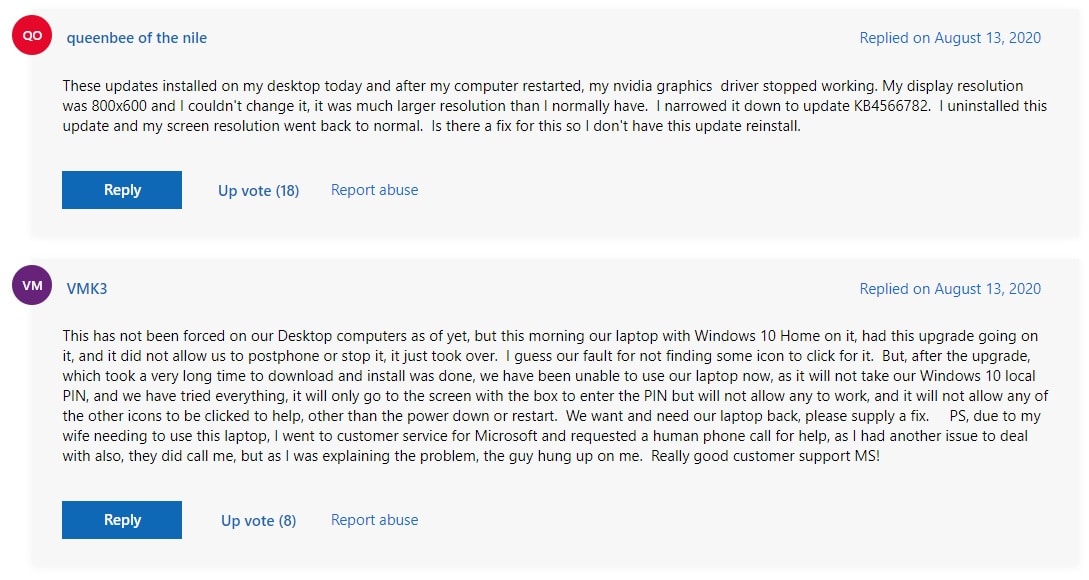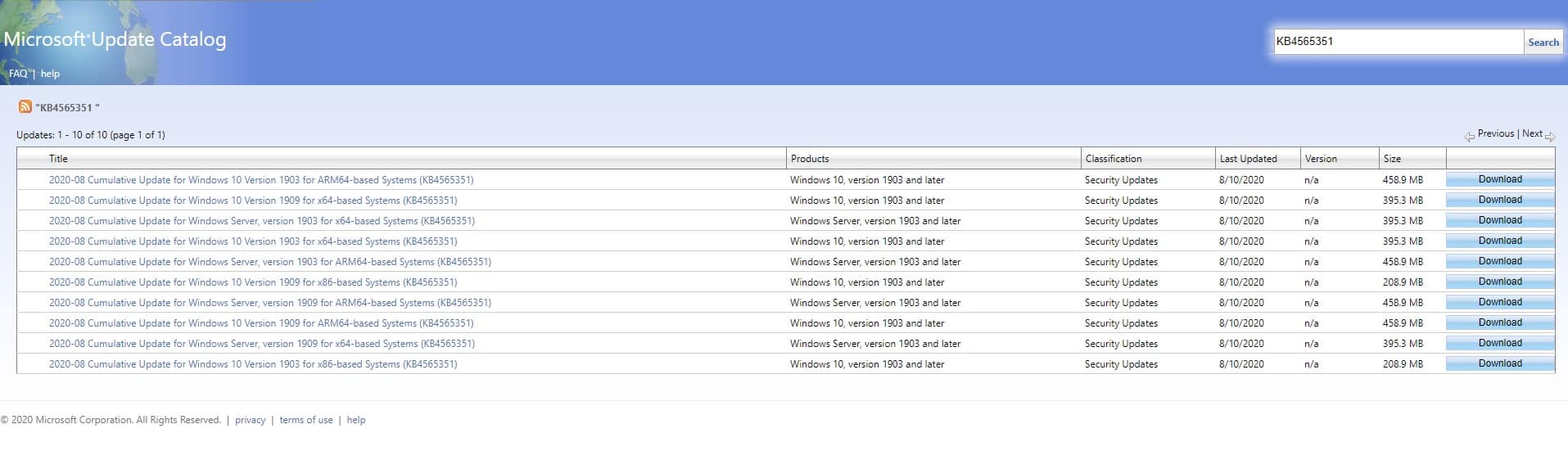On 11th August, Microsoft released yet another problematic security update for Windows 10. Users running the November 2019 Update (version 1909) and the May 2020 Update (version 2004) are bombarded with new and almost unresolvable errors. In addition to post-installation issues, users are experiencing problems while installing updates. For instance, unique error messages like 0x800f0988, 0x800f081f, and 0x800f08a are popping up while installing the cumulative updates KB4565351 and KB4566782. In this article, we have discussed the aforementioned errors accompanied by some solutions to resolve them.
Windows 10 KB4565351 & KB4566782 Installation Problems
As mentioned earlier, 0x800f0988, 0x800f081f, and 0x800f08a are the three error messages being displayed while installing the August Windows 10 update. Users are reporting these errors on Microsoft’s community forum, Reddit, and Feedback Hub.
Windows 10 KB4565351 & KB4566782 Installation ProblemsHow To Fix Error Code 0x800f081f?
According to some users, the error message 0x800f0988 was also evident in the October 2018 Update and the WinSXS folder caused it.
One of the most-reported error messages states that, “There were some problems installing updates, but we’ll try again later. If you keep seeing this and want to search the web or contact support for information, this may help: (0x800f081f),” Initial speculations suggest that these errors (especially 0x800f081f) can be associated with missing files in the WinSXS folder. Well, the WinSXS folder stores different copies of DLL and several system files. As of now, Microsoft hasn’t acknowledged any of the reported issues. As a result, it will take some time before the problem is resolved.
How To Fix Error Code 0x800f081f?
Presently, manually downloading and installing the Windows 10 cumulative update is the only workaround. The Microsoft Update Catalog might assist you in downloading the correct package that’s compatible with your PC. In the search bar, you can enter KB4565351 & KB4566782 to locate the latest updates. Once the .msu file is downloaded simply apply the update and reboot your computer. If you were able to effortlessly install the cumulative update but you are now experiencing post-installation problems then uninstalling the update might be the best thing you can do right now. Kindly, watch this video to uninstall the cumulative update.