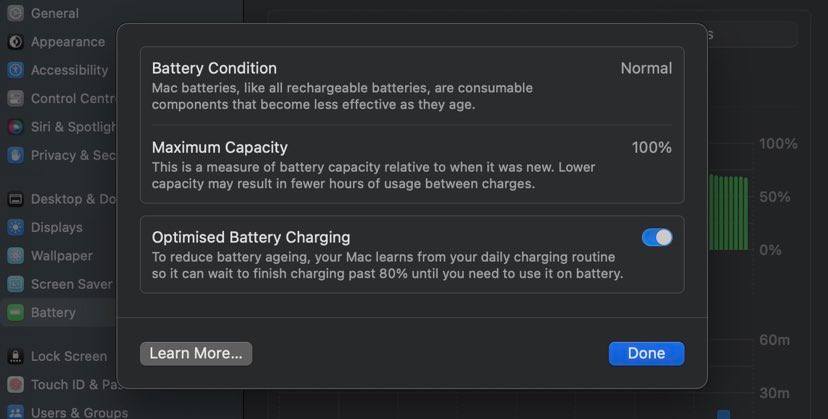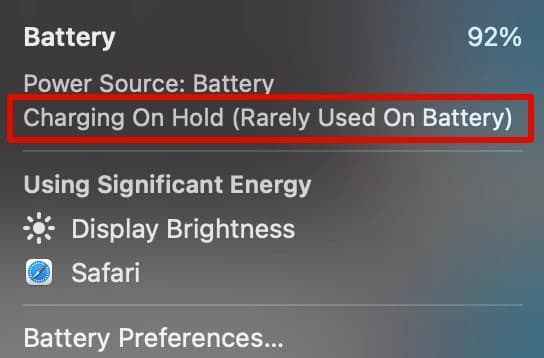Well, there’s nothing to worry about. In this article, we have shared multiple solutions to fix charging on hold on Macbook. After following these solutions your MacBook will instantly start charging again. So without further ado let’s check out the solutions.
Fix Macbook Charging On Hold
Pause Or Turn Off Optimized Battery Charging
With macOS Big Sur or later your MacBook recognizes your charging habits and time periods to improve the lifespan of your battery. When the feature mentioned above is enabled your MacBook might put Charging On Hold. Consequently, to fix this problem you can either pause or turn off optimized battery charging and get your MacBook fully charged. Follow these simple steps to turn off optimized battery charging,
STEP 1: Click on the Apple menu and select System Settings from the list. STEP 2: Once you are in the system settings select Battery in the sidebar. STEP 3: Next tap on the show detail button (it’s an i in a circle) next to Battery Health. STEP 4: Lastly toggle off optimized battery charging. Once your Macbook fully charges you can toggle on optimized battery charging as it’s good for the battery health.
Check The Charge Status
If you prefer using your MacBook as a desktop computer and it’s always connected to a power outlet then Optimized Battery Charging might put the charging on hold.
So if you see the message “Charging On Hold (Rarely Used On Battery)” under your battery icon there’s nothing to worry about. To increase the life span of your Battery MacBook is not charging the Battery and completely running on the power provided by the power outlet. Once again if you have to leave the house and want to fully charge your MacBook before you leave follow the steps shared in the previous solution to turn off optimized battery charging.
Change Adapter Or Power Outlet For Battery Not Charging Macbook
At times you might be greeted by the infamous Not Charging message under the battery icon even when your MacBook is connected to power. This can happen if either the adapter you’re using to charge your MacBook is low wattage or the power outlet is not providing enough power.
If there’s a problem with the adapter then replace the charging adapter with the one that came with your MacBook and you’ll be good to go. Similarly, test out different power outlets in your home and use the one that can not only act as a power source to run the MacBook but also charge the battery of your MacBook at the same time. It’s advised to keep your MacBook connected to the power supply while on a very high-performance level. So while using video editing software or gaming, keep your MacBook connected to a power outlet as these use cases drain the battery very quickly.
Why Does My Mac Say On Hold While Charging?
Your Mac says On Hold While Charging because Optimized Battery Charging is active. This generally happens when you keep your MacBook connected to power most of the time. So to prolong the battery health your MacBook doesn’t charge.
How Do You Get A Mac Off Hold On Charging?
To get a Mac off hold on charging you can either pause or turn off optimized battery charging. The toggle to turn it off can be found in the battery health section of the system settings.
How Do I Fix My Hold On Charge?
To fix hold on charge you can simply pause or turn off optimized battery charging. Now to do that open system settings, next navigate to the battery section, lastly press the i button next to battery health and turn off optimized battery charging. Now your Macbook will start charging normally again. CONCLUSION So these were some of the best solutions to fix the Charging On Hold MacBook problem. If you have any other solutions on How To Fix MacBook Not Charging then feel free to let us know on our socials.